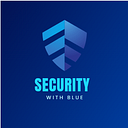Basic Cisco Switch Configuration!
In this article we have been configuring switch for communication between hosts (PC’s).We will assign management IP to switch and IP addresses to hosts manually and then make communication.
As shown in figure above Layer-2 switch is connected to three hosts (PC’s) and we will assign IP address to these PC’s manually and IP address to default VLAN 1 in Switch which is also known as management IP.
Let’s first give management IP to VLAN 1 as shown in figure below following commands will be used to configure IP on switch.
Next, we will assign manual IP addresses to PC’s an then check communication by ping whether they are communicating or not.
Steps to give IP Address to PC.
- First Click on PC
- Now select Desktop in menu
- Select IP Configuration
- Assign IP Address and Subnet Mask.
Now we will ping and check for connection between PC’s.
Steps to perform ping:
- Select Source PC.
- Select Desktop on menu.
- Select Command Prompt.
- write ping <Destination PC IP>.
I have been pinging PC 4 from PC 0 as shown in figure below.
Now the reply from 192.168.10.20 shows that we have successfully configured Switch.
A network switch is a small device that centralizes communications among several connected devices in one local area network (LAN).A switch determines the source and destination addresses of each packet and forwards data only to the specific devices.