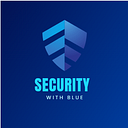DHCP Configuration on Layer-2 Switch and by Microsoft Server.
In this article I have been configuring the DHCP server by layer-2 switch and Microsoft server.
What is DHCP (Dynamic Host Configuration Protocol)?
DHCP (Dynamic Host Configuration Protocol) is a protocol that provides quick, automatic, and central management for the distribution of IP addresses within a network. It’s also used to configure the subnet mask, default gateway, and DNS server information on the device automatically.
DHCP Configuration on Layer-2 Switch!

To configure a layer-2 switch as DHCP Server first of all we have to give ip address to default vlan(vlan 1) which will be used as a management IP too.
After this we will perform following commands in global mode to configure a switch(layer 2) as a DHCP server.

- Mynetwork is name which is used as a name for group in DHCP server.
- We will give network range from where random IP’s will be assigned to devices.
- default-router command and IP will used as a default-getaway if large number of vlans.
- Interface vlan 1 will act as a management vlan and it is necessary to make a vlan management for DHCP in switch configuration.

Above screen will open if we go in IP configuration of a host which is connected to DHCP server and by clicking DHCP rather than static we will be provided with an IP from the range which we have given to DHCP pool in the form of network.
All the devices which are connected to the server will gets IP’s and these may be random depending on the devices connected.
DHCP Configuration by Microsoft Server!

In this configuration for DHCP we first assign static manual IP to server as this is mandatory to give IP Manually to server.

Next, we will go to services offered by server to configure the settings for DHCP server.

We will give the start IP Address which will be first IP Address on network range which we have given to server and then click on Save and ON the DHCP Service above.

As the picture above show that node connected to server has been assigned with IP Address and also with start address, we have given in DHCP Configuration above.