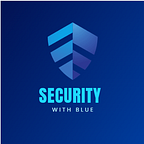How To Install Hyper-V on VMware Workstation!
Hyper-V and VMware are both hypervisors, but they have different architectures and requirements that can cause compatibility issues when trying to run one within the other. In this article we have been making configuration for enabling to install and run Hyper-V in VMWare Workstation.
As we know we can’t install Hyper-V on VMware Workstation and when install it from Server Manager we get an Error.
Step 1: Now Right Click on Virtual Machine and Power -> Power off the VM.
Step2: Now open the file Location for this Virtual Machine and open the file Extension ( *.vmx ) and open it with Notepad.
Step 3: • In the last line we will add this code and save it:
hypervisor.cpuid.v0 = “FALSE”
mce.enable = “TRUE”
vhu.enable = “TRUE”
Step 4:• After that edit the setting on VM from vmware workstation select Processors and check the
Virtualize Intel VT-x/EPT or AMD-V/RVI.
Virtualize CPU Performance counters.
Step 5: Now the configurations is done, now Power on this virtual machine and install Hyper-V Role.
Step 6:After installing Hyper-V open the Hyper-V Manager from Administrative Tools.
Step 7: And Create a New Virtual Machine for test.
Conclusion:
By following these steps, you can increase the chances of successfully installing Hyper-V on a VMware virtual machine, but keep in mind that thes setup can be complex and may not work perfectly due to the inherent limitations and conflicts between the two hypervisors.