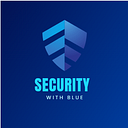Telnet Configuration on Cisco Switch!
In this Article we have been configuring telnet on Cisco Switch and how to access from our device (PC) by suing telnet.
What is Telnet?
Telnet is a computer protocol that provides two-way interactive communication compatibility for computers on the internet and local area networks and by default operate on port 23.
As we know that by default there is VLAN 1 in switch which can be used as management VLAN and here in this configuration we will assign IP Address to this VLAN 1 to access using Telnet. First, we will assign IP Address (192.168.10.1) to VLAN 1 as show below in commands.
After IP Assignment we will proceed to configure Telnet on Switch and following commands will be used.
In above figure 3 we have used VTY (virtual terminal) which is used for telnet process and also, we have set up password which will be used as login credentials for login in switch during Telnet.
Now after setting up telnet, we will assign IP Address to PC which will be used to access the switch using Telnet on PC Command Prompt.
Steps are follows:
- Select PC
- Click on Desktop
- IP Configuration
Now after performing necessary edits and things we will proceed to access our switch in PC using telnet and following commands will be used on PC command prompt and put password cisco123 when we were setting up telnet.
As shown above switch0 is accessible in PC using Telnet and through this form of remote control to manage switches from distant terminals.